How to Create a High-End Product Video Using AI in Under 5 Minutes
AI tools are reshaping what’s possible in product photography and branded content creation. Here’s a full breakdown of how I used Freepik and Pinterest to build a high-end video—90% AI, 10% real-life model shots
Why I’m Embracing AI in My Creative Process
Let’s be real—AI can be controversial. But I see it as a revolutionary tool, especially for artists and photographers who want to create big, bold visuals without the overhead of a huge production. Personally, I have so many ideas I’d love to bring to life, but I don’t always have the gear, locations, or models to make it happen.
Now? AI lets me turn those concepts into custom content, fast.
The Tools I Used
Freepik AI Generator – For generating and animating custom visuals
Pinterest – For finding strong reference imagery
DaVinci Resolve – Free pro-level video editor
Artlist – For royalty-free sound design
No sponsorships—just tools I genuinely use in my workflow.
Step 1 – Define Your Visual Concept
Start with a clear vision. Whether you’re creating a product teaser, ad, or social reel, you need to define the mood and story first. For this video, the product was grapefruit-scented and part of a beach-themed collection, so I leaned into tropical, citrus-heavy visuals from the start.
Step 2 – Find Your Inspo Image
I searched Pinterest for “grapefruit photography” and found a great image. It had the right texture, but the wrong background color. That’s where Freepik came in.
Step 3 – Use Freepik’s AI Tools to Reimagine the Image
Inside Freepik’s Reimagine tab, I uploaded the inspo image. The platform automatically created a detailed AI prompt based on it—no need to write one yourself from scratch. You can then tweak elements like background color, lighting, and more.
Tips:
Keep “Maintain Composition” turned on if you want the result to stay close to your reference
Select your final output’s aspect ratio (Story, Reel, square, etc.)
Do not move to video until you’ve nailed the still image—this saves time and AI credits
Step 4 – Convert Your Image into a Video
Once I had my perfect AI image, I clicked the dropdown and selected “Video.” The program will then automatically bring your image into the AI video panel.
Freepik then built a video animation prompt that included camera movements and lighting direction.
You can adjust the prompt or run it as-is. Within about 90 seconds, I had a fully animated clip that matched my vision.
Step 5 – Finish the Edit in DaVinci Resolve
After generating 3-5 separate AI clips, I combined them with a few real shots of the product I captured in my studio. To do this, I used DaVinci Resolve (which is free), then layered in ambient beach sounds from Artlist to tie the whole thing together.
The final video felt luxe, intentional, and completely on-brand — all without needing a beach, a model call, or a full crew.
Bonus – Can AI Handle Model Shots?
Yup. I tested the exact same process with model photography:
Found an inspo image of a model on Pinterest
Used Freepik to recreate it
Fine-tuned the lighting and pose until it looked realistic
Turned it into an animated AI video
It took more trial and error than the grapefruit scene, but it worked—and looked polished.
Click to Watch the Full Final Video👇🏼
Final Thoughts
I was honestly shocked at how smooth the process was. Before this, I tried the typical stack of Midjourney, ChatGPT, and other tools—but Freepik made it seamless by keeping everything in one place.
If you’re a content creator, brand photographer, or creative entrepreneur, this toolset could easily become part of your workflow—especially if you’re trying to scale content without scaling effort.
Watch the Full Process on YouTube
Click here to watch the full step-by-step video: https://www.youtube.com/watch?v=vcZa8I51B1A
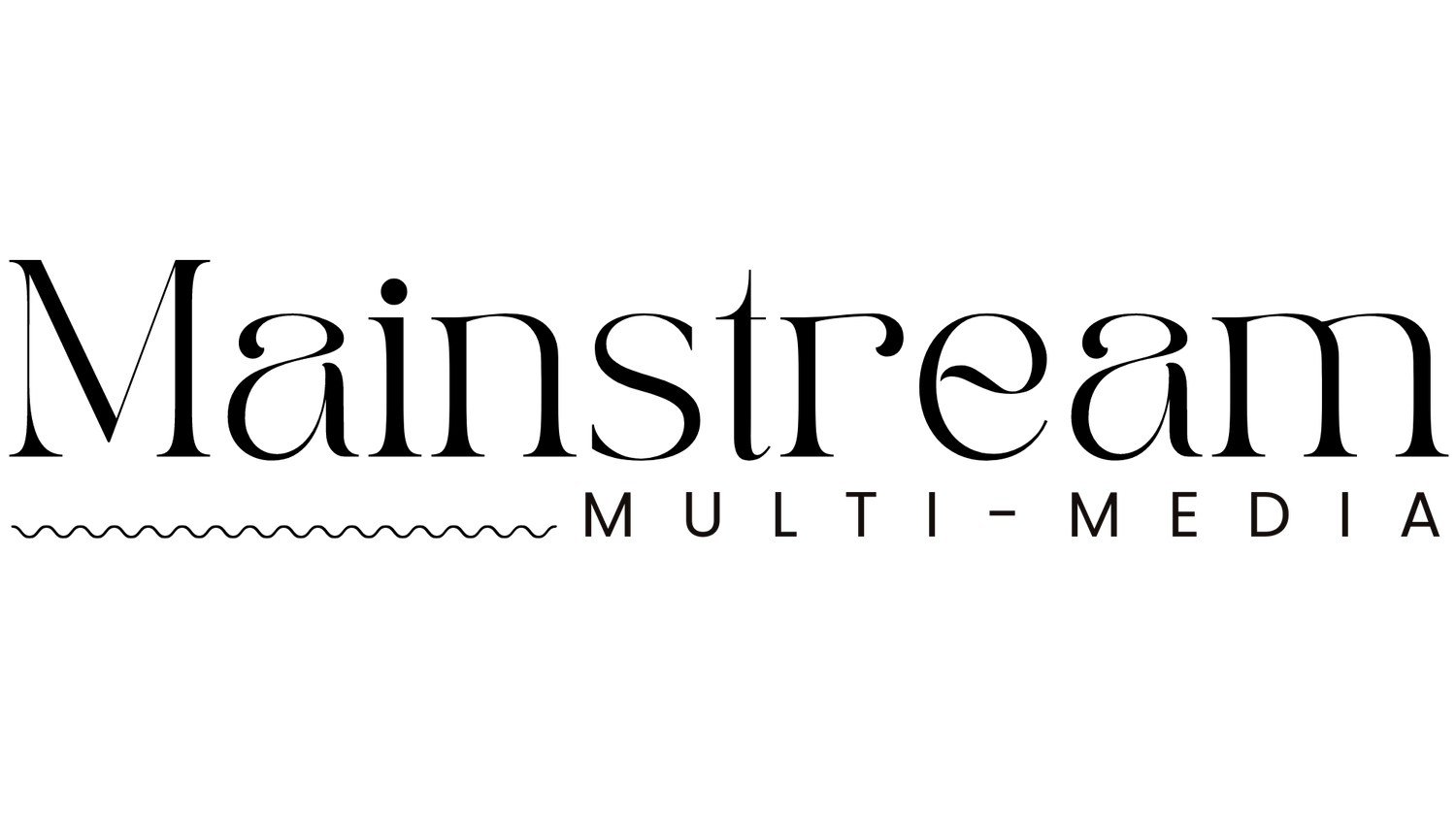






Learn how to use AI to create studio-quality product videos in minutes using Freepik, Pinterest, and DaVinci Resolve—perfect for brand photographers and digital creators.